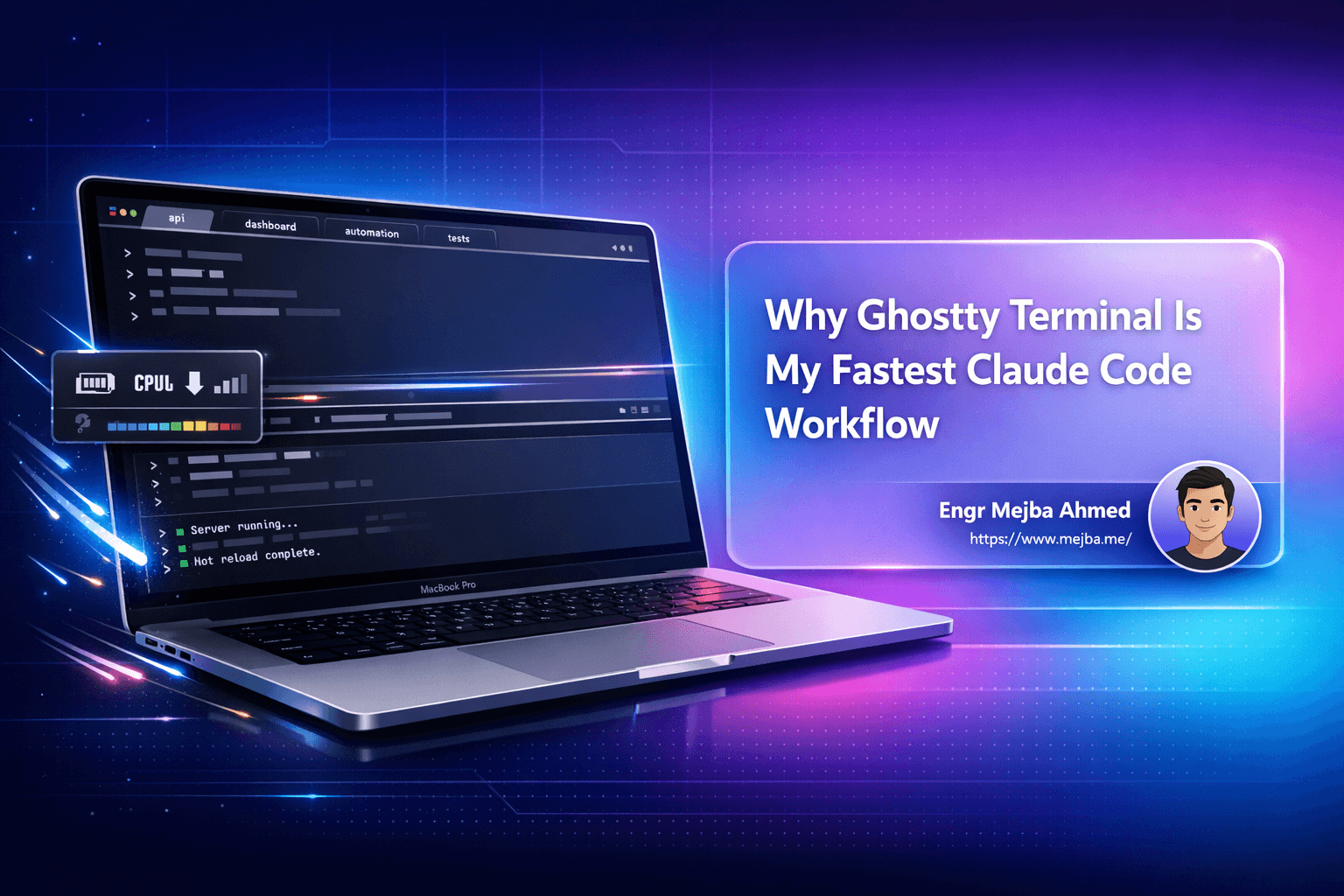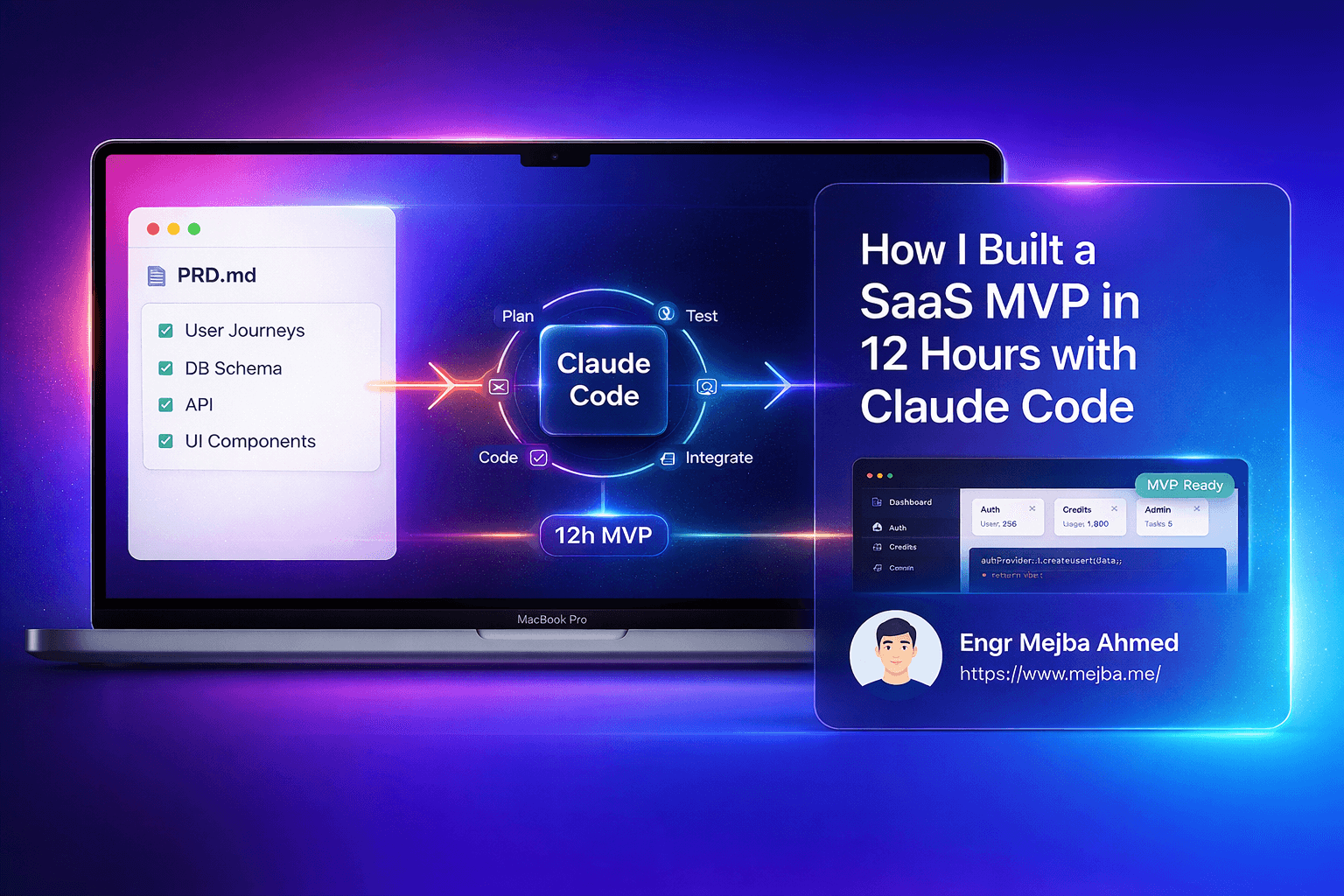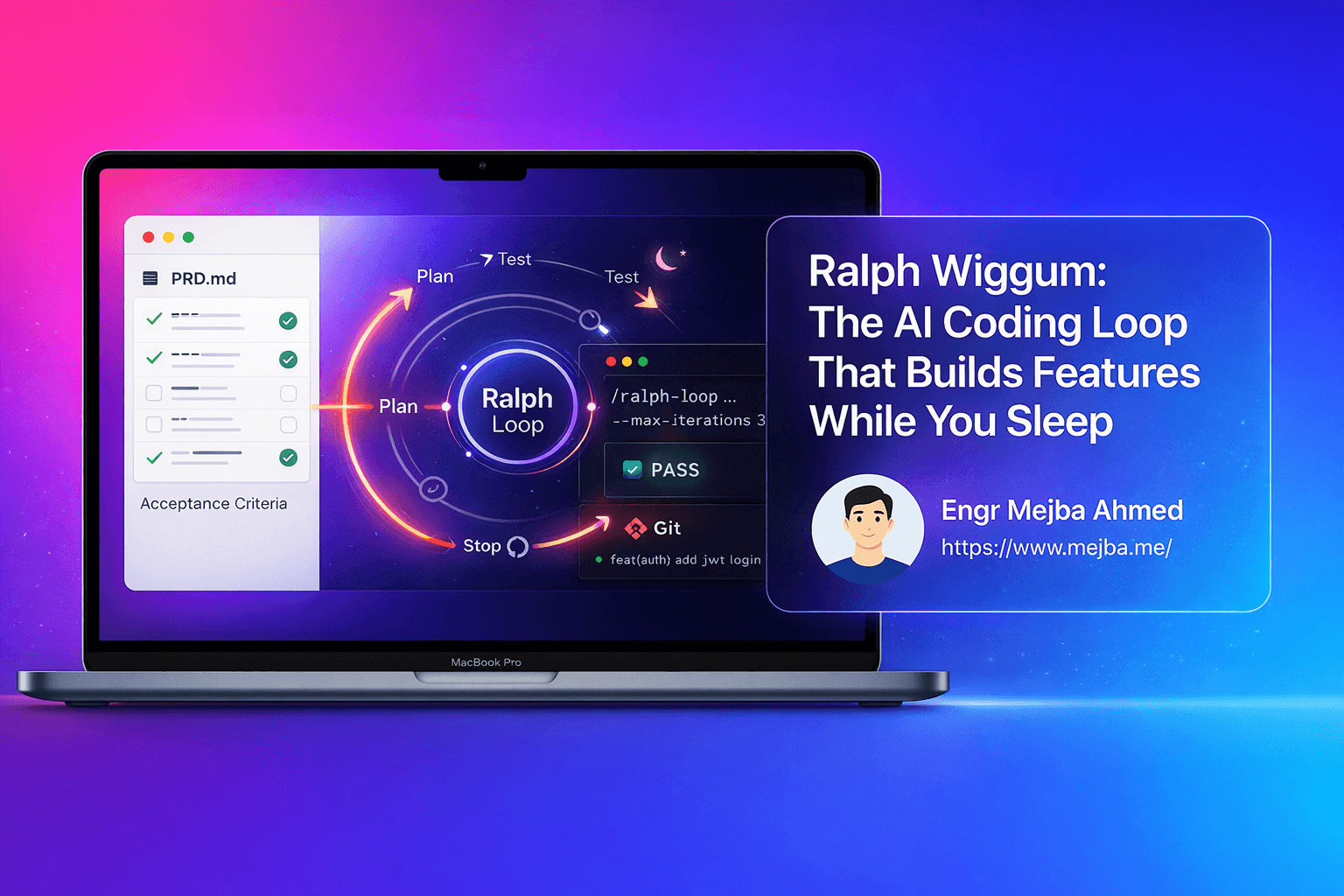What is MCP and Why Should Mac Users Care? {#what-is-mcp}
The Model Context Protocol (MCP) is an open standard released by Anthropic in November 2024 that enables developers to build secure, two-way connections between AI systems and data sources. Think of it as the "USB-C port for AI applications" – a universal connector that allows AI assistants like Claude to interact with your local files, databases, APIs, and services without custom integrations for each data source.
Why Mac Users Need MCP
For Mac users who work with AI tools, MCP represents a paradigm shift. Instead of copying and pasting data between applications or manually uploading files to AI assistants, MCP allows Claude and other AI tools to:
- Access your local files directly from Documents, Desktop, or any specified folder
- Query databases in real-time without exporting data
- Interact with macOS applications like Calendar, Mail, and Reminders
- Connect to APIs seamlessly for current information
- Automate workflows that previously required manual intervention
Following its announcement, the protocol was adopted by major AI providers, including OpenAI and Google DeepMind, making it an industry standard rather than a proprietary solution.
The Key Benefits at a Glance
For Developers:
- Standardized integration approach across all data sources
- Open-source with SDKs in Python, TypeScript, Java, and C#
- Growing ecosystem of pre-built MCP servers
- Reduces development time for AI integrations
For Power Users:
- Enhanced AI assistant capabilities without cloud uploads
- Direct access to personal data while maintaining privacy
- Automation possibilities for repetitive tasks
- Context-aware AI responses based on your actual data
For Businesses:
- Secure local data access without external transmission
- Scalable architecture for enterprise deployments
- Reduced dependency on fragmented integrations
- Cost-effective compared to custom API development
The Problem MCP Solves {#the-problem}
Before MCP: The Integration Nightmare
Before MCP, there was no common standard for integrating AI models with external data and services – every integration was bespoke and non-interoperable. This created several pain points:
1. Fragmented Integrations Every data source required a custom connector. Want AI to access Google Drive, your database, and Slack? That meant building three separate integrations with different APIs, authentication methods, and maintenance requirements.
2. Scaling Challenges Custom integrations don't scale well. Each new AI model or data source meant redoing integration work, creating technical debt that slowed innovation.
3. Context Isolation AI models, even the most advanced, often operate in isolation, constrained by their inability to access diverse, real-time context residing in external data sources and business tools. This limited their practical utility in real-world scenarios.
4. Security Concerns Without standardization, each integration introduced unique security vulnerabilities and compliance challenges, especially concerning data privacy.
After MCP: The Solution
MCP addresses these challenges through:
- Universal Protocol: One standard interface replaces dozens of custom integrations
- Stateful Sessions: MCP adopts a client-host-server pattern built atop JSON-RPC, emphasizing stateful sessions that coordinate context exchange
- Security by Design: Built-in authentication and authorization frameworks
- Dynamic Discovery: AI agents can discover available tools at runtime
- Open Ecosystem: Community-driven development with hundreds of pre-built servers
Complete MCP Setup Guide for macOS {#setup-guide}
Prerequisites
Before setting up MCP on your Mac, ensure you have:
- macOS (Monterey 12.0 or later recommended)
- Node.js (v18 or later)
- Python 3 (v3.8 or later) - comes pre-installed on modern Macs
- Claude Desktop App (free download)
- Homebrew (optional but recommended)
Step 1: Install Required Software
Installing Homebrew (if not already installed)
/bin/bash -c "$(curl -fsSL https://raw.githubusercontent.com/Homebrew/install/HEAD/install.sh)"
Installing Node.js
# Using Homebrew
brew install node
# Verify installation
node --version
npm --version
Installing Claude Desktop
Download Claude Desktop from the official website and install it. You don't need a paid Claude subscription to use MCP servers and can install as many MCP servers as you want.
# Using Homebrew Cask
brew install --cask claude
# Or download directly from:
# https://claude.ai/download
Step 2: Create Configuration Directory
# Create the MCP configuration directory
mkdir -p ~/Library/Application\ Support/Claude
# Set proper permissions
chmod 755 ~/Library/Application\ Support/Claude
Step 3: Install Your First MCP Server
Let's start with the Filesystem server, which allows Claude to access local files:
# Install the official filesystem MCP server globally
npm install -g @modelcontextprotocol/server-filesystem
# Verify installation
which npx
Step 4: Configure Claude Desktop
The configuration file is located at ~/Library/Application Support/Claude/claude_desktop_config.json on macOS. Create or edit this file:
# Open the configuration file in your default editor
nano ~/Library/Application\ Support/Claude/claude_desktop_config.json
Add the following configuration (replace YOUR_USERNAME with your Mac username):
{
"mcpServers": {
"filesystem": {
"command": "npx",
"args": [
"-y",
"@modelcontextprotocol/server-filesystem",
"/Users/YOUR_USERNAME/Documents",
"/Users/YOUR_USERNAME/Desktop"
]
}
}
}
Important Security Note: Only add directories you want Claude to access. Start with non-sensitive folders.
Step 5: Restart Claude Desktop
After configuration, open the Task Manager on Windows or Activity Monitor on macOS and end all tasks for the Claude app. Then relaunch Claude Desktop.
Step 6: Verify Installation
Upon successful restart, you'll see an MCP server indicator in the bottom-right corner of the conversation input box. Click on it to view available tools.
Test with a simple query:
Can you list the files in my Documents folder?
Claude should now be able to see and interact with your files!
Advanced Configuration: Multiple MCP Servers
Once you're comfortable with the basics, add more servers:
{
"mcpServers": {
"filesystem": {
"command": "npx",
"args": [
"-y",
"@modelcontextprotocol/server-filesystem",
"/Users/YOUR_USERNAME/Documents",
"/Users/YOUR_USERNAME/Projects"
]
},
"sqlite": {
"command": "npx",
"args": [
"-y",
"@modelcontextprotocol/server-sqlite",
"/Users/YOUR_USERNAME/databases"
]
},
"github": {
"command": "npx",
"args": [
"-y",
"@modelcontextprotocol/server-github"
],
"env": {
"GITHUB_PERSONAL_ACCESS_TOKEN": "your_token_here"
}
},
"brave-search": {
"command": "npx",
"args": [
"-y",
"@modelcontextprotocol/server-brave-search"
],
"env": {
"BRAVE_API_KEY": "your_api_key_here"
}
}
}
}
Python-Based MCP Servers
For Python developers, you can also use Python-based servers:
# Install uv (fast Python package manager)
brew install uv
# Create a virtual environment for MCP servers
uv venv ~/mcp-servers
source ~/mcp-servers/bin/activate
# Install Python MCP packages
pip install mcp-server-sqlite --break-system-packages
pip install mcp-server-fetch --break-system-packages
Then configure in claude_desktop_config.json:
{
"mcpServers": {
"python-sqlite": {
"command": "/Users/YOUR_USERNAME/mcp-servers/bin/python",
"args": [
"-m",
"mcp_server_sqlite",
"/path/to/your/database.db"
]
}
}
}
Building Custom Automation Tools with MCP {#automation-tools}
Why Build Custom MCP Servers?
While pre-built servers cover common use cases, custom servers let you:
- Create domain-specific tools for your workflow
- Automate repetitive tasks unique to your work
- Integrate proprietary systems or internal APIs
- Build shareable tools for your team or community
Architecture Overview
MCP's distinguishing feature is its AI-native design. Traditional APIs were optimized for static, predefined interactions, whereas MCP supports dynamic capability discovery.
Core Components:
- Tools: Functions the AI can execute (like querying a database)
- Resources: Read-only data sources (like file contents)
- Prompts: Reusable prompt templates for common tasks
- Sampling: Ability to request LLM completions
Example 1: File Organization Automation
Problem: Manually organizing downloads by file type is tedious.
Solution: MCP server that automatically categorizes files.
import { Server } from "@modelcontextprotocol/sdk/server/index.js";
import { StdioServerTransport } from "@modelcontextprotocol/sdk/server/stdio.js";
import {
CallToolRequestSchema,
ListToolsRequestSchema,
} from "@modelcontextprotocol/sdk/types.js";
import fs from "fs/promises";
import path from "path";
const server = new Server(
{
name: "file-organizer",
version: "1.0.0",
},
{
capabilities: {
tools: {},
},
}
);
// Define the tool
server.setRequestHandler(ListToolsRequestSchema, async () => {
return {
tools: [
{
name: "organize_by_extension",
description: "Organize files in a directory by their file extensions into subfolders",
inputSchema: {
type: "object",
properties: {
directory: {
type: "string",
description: "Path to the directory to organize",
},
dry_run: {
type: "boolean",
description: "Preview changes without executing",
default: true,
},
},
required: ["directory"],
},
},
],
};
});
// Handle tool execution
server.setRequestHandler(CallToolRequestSchema, async (request) => {
const { name, arguments: args } = request.params;
if (name === "organize_by_extension") {
const { directory, dry_run = true } = args;
const files = await fs.readdir(directory);
const operations = [];
for (const file of files) {
const filePath = path.join(directory, file);
const stats = await fs.stat(filePath);
// Skip directories
if (stats.isDirectory()) continue;
const ext = path.extname(file).slice(1) || "no_extension";
const targetDir = path.join(directory, ext);
operations.push({
from: file,
to: path.join(ext, file),
size: stats.size,
});
if (!dry_run) {
await fs.mkdir(targetDir, { recursive: true });
await fs.rename(filePath, path.join(targetDir, file));
}
}
return {
content: [
{
type: "text",
text: JSON.stringify({
mode: dry_run ? "preview" : "executed",
operations,
total: operations.length,
message: dry_run
? "Preview mode - no files were moved"
: `Successfully organized ${operations.length} files`,
}, null, 2),
},
],
};
}
throw new Error(`Unknown tool: ${name}`);
});
// Start the server
async function main() {
const transport = new StdioServerTransport();
await server.connect(transport);
console.error("File Organizer MCP server running");
}
main().catch(console.error);
Save this as: file-organizer-server.js
Configure in Claude:
{
"mcpServers": {
"file-organizer": {
"command": "node",
"args": ["/path/to/file-organizer-server.js"]
}
}
}
Usage:
Claude, can you organize my Downloads folder by file type? Show me what would happen first (dry run).
Example 2: Database Analytics Automation (Python)
Problem: Running the same database queries repeatedly for reports.
Solution: MCP server with pre-built analytics tools.
#!/usr/bin/env python3
"""
Database Analytics MCP Server
Automates common database queries and generates reports
"""
import asyncio
import sqlite3
import json
from typing import Any
from mcp.server import Server
from mcp.server.stdio import stdio_server
from mcp.types import Tool, TextContent
class DatabaseAnalyticsServer:
def __init__(self, db_path: str):
self.db_path = db_path
self.server = Server("database-analytics")
self.setup_tools()
def setup_tools(self):
@self.server.list_tools()
async def list_tools() -> list[Tool]:
return [
Tool(
name="table_summary",
description="Get comprehensive statistics about a table including row count, column info, and sample data",
inputSchema={
"type": "object",
"properties": {
"table_name": {
"type": "string",
"description": "Name of the table to analyze"
}
},
"required": ["table_name"]
}
),
Tool(
name="find_duplicates",
description="Find duplicate rows in a table based on specified columns",
inputSchema={
"type": "object",
"properties": {
"table_name": {
"type": "string",
"description": "Name of the table to check"
},
"columns": {
"type": "array",
"items": {"type": "string"},
"description": "Columns to check for duplicates"
}
},
"required": ["table_name", "columns"]
}
),
Tool(
name="export_report",
description="Execute a custom SQL query and export results to CSV",
inputSchema={
"type": "object",
"properties": {
"query": {
"type": "string",
"description": "SQL SELECT query to execute"
},
"output_file": {
"type": "string",
"description": "Path for the output CSV file"
}
},
"required": ["query", "output_file"]
}
)
]
@self.server.call_tool()
async def call_tool(name: str, arguments: Any) -> list[TextContent]:
conn = sqlite3.connect(self.db_path)
cursor = conn.cursor()
try:
if name == "table_summary":
table = arguments["table_name"]
# Get row count
cursor.execute(f"SELECT COUNT(*) FROM {table}")
row_count = cursor.fetchone()[0]
# Get column info
cursor.execute(f"PRAGMA table_info({table})")
columns = cursor.fetchall()
# Get sample data
cursor.execute(f"SELECT * FROM {table} LIMIT 5")
sample = cursor.fetchall()
result = {
"table": table,
"row_count": row_count,
"columns": [
{
"name": col[1],
"type": col[2],
"nullable": not col[3]
}
for col in columns
],
"sample_data": sample[:5]
}
return [TextContent(
type="text",
text=f"Table Analysis:\n{json.dumps(result, indent=2)}"
)]
elif name == "find_duplicates":
table = arguments["table_name"]
columns = arguments["columns"]
col_list = ", ".join(columns)
query = f"""
SELECT {col_list}, COUNT(*) as duplicate_count
FROM {table}
GROUP BY {col_list}
HAVING COUNT(*) > 1
ORDER BY duplicate_count DESC
"""
cursor.execute(query)
duplicates = cursor.fetchall()
return [TextContent(
type="text",
text=f"Found {len(duplicates)} duplicate groups:\n{json.dumps(duplicates, indent=2)}"
)]
elif name == "export_report":
import csv
query = arguments["query"]
output = arguments["output_file"]
cursor.execute(query)
results = cursor.fetchall()
columns = [desc[0] for desc in cursor.description]
with open(output, 'w', newline='') as f:
writer = csv.writer(f)
writer.writerow(columns)
writer.writerows(results)
return [TextContent(
type="text",
text=f"✅ Exported {len(results)} rows to {output}"
)]
finally:
conn.close()
async def run(self):
async with stdio_server() as (read_stream, write_stream):
await self.server.run(
read_stream,
write_stream,
self.server.create_initialization_options()
)
if __name__ == "__main__":
import sys
if len(sys.argv) < 2:
print("Usage: python database-analytics.py <database_path>")
sys.exit(1)
server = DatabaseAnalyticsServer(sys.argv[1])
asyncio.run(server.run())
Configure in Claude:
{
"mcpServers": {
"db-analytics": {
"command": "/Users/YOUR_USERNAME/mcp-servers/bin/python",
"args": [
"/path/to/database-analytics.py",
"/path/to/your/database.db"
]
}
}
}
Usage:
Claude, analyze the 'customers' table and find any duplicate email addresses.
Development Best Practices
- Start Simple: Begin with a single tool, test thoroughly, then expand
- Use TypeScript/Python: Leverage type safety and the official SDKs
- Handle Errors Gracefully: Provide clear error messages
- Document Everything: Good descriptions help AI understand tool capabilities
- Test Extensively: Use MCP Inspector for debugging before deploying
- Version Your Servers: Semantic versioning helps manage updates
MCP vs n8n: Choosing the Right Automation Tool {#mcp-vs-n8n}
Understanding the Difference
Both MCP and n8n are automation tools, but they serve different purposes and excel in different scenarios.
When to Use MCP
Best For:
- AI-Driven Tasks: When you need natural language interaction with your data
- Context-Aware Operations: Tasks requiring understanding and reasoning
- Ad-Hoc Queries: Exploratory data analysis or one-time operations
- Development Workflows: AI-assisted coding, debugging, documentation
- Personal Productivity: Managing files, emails, calendars through conversation
Strengths:
- Natural language interface - no coding required for basic use
- Dynamic capability discovery
- Context understanding from AI models
- Real-time, conversational interaction
- Tight integration with AI assistants
Limitations:
- Requires an AI assistant (Claude, ChatGPT, etc.)
- Not ideal for scheduled/recurring tasks
- Limited visual workflow design
- No built-in monitoring or alerting
- Stateless between conversations (unless you build state management)
When to Use n8n
Best For:
- Scheduled Workflows: Daily reports, weekly summaries, monthly cleanups
- Event-Driven Automation: Triggering actions based on webhooks or conditions
- Multi-Step Processes: Complex workflows with branching logic
- Production Systems: Mission-critical automation with error handling
- Team Collaboration: Shared workflows with version control
Strengths:
- Visual workflow designer (no-code/low-code)
- Extensive integration library (400+ apps)
- Robust scheduling and monitoring
- Error handling and retry logic
- Self-hosted or cloud deployment options
- Built for production reliability
Limitations:
- No AI reasoning or natural language understanding
- Requires manual workflow design
- Learning curve for complex workflows
- Less flexible for ad-hoc requests
Comparison Table
| Feature | MCP | n8n |
|---|---|---|
| Interface | Natural language (conversational) | Visual workflow builder |
| AI Integration | Native AI capabilities | Can call AI APIs as nodes |
| Scheduling | Manual/conversational | Built-in cron scheduling |
| Complexity | Best for simple-to-medium tasks | Handles complex workflows |
| Learning Curve | Low (just talk to AI) | Medium (workflow concepts) |
| Error Handling | Limited | Comprehensive |
| Monitoring | None built-in | Built-in execution logs |
| Cost | Free (uses Claude/OpenAI) | Free self-hosted, paid cloud |
| Deployment | Local desktop app | Self-hosted or cloud |
The Hybrid Approach: Using Both Together
The most powerful solution often combines MCP and n8n:
Example Workflow:
-
n8n runs scheduled workflow (every morning at 9 AM)
- Fetches data from multiple APIs
- Cleans and processes the data
- Stores results in SQLite database
-
You use MCP/Claude to analyze (on-demand)
- "Claude, what are the key trends in today's data?"
- Claude queries the database via MCP
- Provides natural language insights
-
n8n sends automated reports (end of day)
- Generates summary statistics
- Formats email report
- Sends to stakeholders
Another Example: Content Management
- n8n: Monitors RSS feeds, social media, saves articles to database
- MCP: "Claude, summarize this week's articles about AI"
- n8n: Publishes your newsletter with AI-generated summaries
Decision Framework
Choose MCP when:
- You need AI reasoning or understanding
- The task is exploratory or ad-hoc
- Natural language is the most efficient interface
- You're working with local, personal data
Choose n8n when:
- The workflow is repetitive and scheduled
- You need guaranteed execution
- Multiple systems must be orchestrated
- Error handling and monitoring are critical
Use both when:
- You want scheduled data collection + AI analysis
- Automation needs intelligence at specific points
- You're building a comprehensive productivity system
Real-World Use Cases for Mac Users {#use-cases}
1. Developer Productivity
Scenario: Software engineer managing multiple projects
MCP Setup:
- Filesystem server (access code repositories)
- GitHub server (manage issues, PRs)
- SQLite server (query project databases)
Daily Workflows:
"Claude, show me all open issues in the mobile-app repo assigned to me."
"Create a summary of changes in the authentication module over the last week."
"Find all TODO comments in my current project and prioritize them."
Benefits:
- Instant code analysis without leaving Claude
- Quick documentation generation
- Automated code reviews and suggestions
2. Content Creator Workflow
Scenario: Writer/blogger managing content across platforms
MCP Setup:
- Filesystem server (access drafts folder)
- Custom analytics server (query blog metrics)
- Social media server (post scheduling)
Content Workflows:
"Analyze my last 10 blog posts and identify common themes."
"Compare engagement metrics for technical vs. tutorial content."
"Draft a social media post announcing my latest article."
Benefits:
- Data-driven content decisions
- Automated social media coordination
- Writing assistance with access to previous work
3. Personal Knowledge Management
Scenario: Researcher organizing notes and references
MCP Setup:
- Filesystem server (notes directory)
- SQLite server (bibliography database)
- Web fetch server (reference checking)
Research Workflows:
"Find all my notes mentioning 'machine learning' and 'ethics'."
"Create a reading list on quantum computing from my bibliography."
"Compare my notes on transformers across the last three papers I read."
Benefits:
- Contextual note searching
- Automated literature reviews
- Connection discovery between ideas
4. Financial Management
Scenario: Freelancer tracking projects and expenses
MCP Setup:
- SQLite server (expenses database)
- Calendar server (project deadlines)
- Custom invoicing server
Finance Workflows:
"What's my total income this quarter from web development projects?"
"Show me unpaid invoices older than 30 days."
"Generate an expense report for Q4 2024 with category breakdowns."
Benefits:
- Real-time financial insights
- Automated invoicing reminders
- Tax preparation assistance
5. Project Management
Scenario: Team lead coordinating remote team
MCP Setup:
- GitHub/GitLab server (code management)
- Calendar server (meetings, deadlines)
- Slack server (team communication)
- Custom reporting server
Management Workflows:
"What tasks are blocking the v2.0 release?"
"When is our next sprint planning meeting?"
"Summarize the team's commits from this week and identify any bottlenecks."
Benefits:
- Centralized project visibility
- Automated status updates
- Data-driven team management
6. Academic Research
Scenario: Graduate student managing dissertation research
MCP Setup:
- Filesystem server (papers, notes, drafts)
- SQLite server (research database)
- Citation server (bibliography management)
Research Workflows:
"Find all papers I've read on neural architecture search."
"Generate a timeline of key developments in my research area."
"What are the gaps in my literature review?"
Benefits:
- Comprehensive literature management
- Automated citation handling
- Research trend identification
7. Email & Calendar Management
Scenario: Busy professional managing communications
MCP Setup:
- Email server (Gmail/Outlook access)
- Calendar server (scheduling)
- Contact server (address book)
Productivity Workflows:
"What meetings do I have this week about the product launch?"
"Draft a meeting summary email for today's stakeholder call."
"Find all emails from the design team about the mobile redesign."
Benefits:
- Intelligent email triage
- Automated meeting preparation
- Context-aware calendar management
Troubleshooting Common Issues {#troubleshooting}
Issue 1: MCP Server Not Showing in Claude Desktop
Symptoms:
- No hammer/connector icons in Claude
- Configuration seems correct but server doesn't appear
Solutions:
- Verify JSON Syntax:
# Use Python to validate JSON
python3 -c "import json; json.load(open('/Users/YOUR_USERNAME/Library/Application Support/Claude/claude_desktop_config.json'))"
- Check File Permissions:
ls -la ~/Library/Application\ Support/Claude/
# Should show read/write permissions for your user
- Verify Node.js Installation:
which npx
npm --version
- Completely Restart Claude:
# Force quit all Claude processes
pkill -9 Claude
# Relaunch
open /Applications/Claude.app
- Check System Logs:
# View Claude logs
tail -f ~/Library/Logs/Claude/mcp*.log
Issue 2: Permission Errors
Symptoms:
- "Access denied" or "Permission denied" errors
- MCP server can't read/write files
Solutions:
-
Grant Full Disk Access:
- System Settings → Privacy & Security → Full Disk Access
- Add Claude.app
-
Check Directory Permissions:
# Make directory readable
chmod -R 755 /path/to/directory
# For specific files
chmod 644 /path/to/file
- Use Absolute Paths:
Always use full paths in configuration, not
~or relative paths.
Issue 3: Server Installation Fails
Symptoms:
npm installerrors- Python package installation failures
Solutions:
- Update Node.js:
brew upgrade node
- Clear npm Cache:
npm cache clean --force
- Python Installation with System Flag:
pip install package-name --break-system-packages
- Use Virtual Environment:
python3 -m venv ~/mcp-env
source ~/mcp-env/bin/activate
pip install mcp-server-sqlite
Issue 4: Server Connection Timeouts
Symptoms:
- Long delays before tool execution
- Timeout errors in Claude
Solutions:
-
Optimize Server Startup:
- Use lazy loading for large resources
- Implement caching where possible
-
Increase Timeout (if configurable):
{
"mcpServers": {
"slow-server": {
"command": "node",
"args": ["server.js"],
"timeout": 30000
}
}
}
- Check Resource Usage:
# Monitor server process
top -pid $(pgrep -f "your-server-name")
Issue 5: Tools Not Appearing
Symptoms:
- Server connects but tools don't show
- Incomplete tool list
Solutions:
-
Verify Tool Registration: Check that tools are properly registered in
ListToolsRequestSchema. -
Check Tool Schema: Ensure
inputSchemais valid JSON Schema. -
Restart Server: Changes to server code require restart.
Issue 6: Environment Variables Not Loading
Symptoms:
- API keys not recognized
- Authentication failures
Solutions:
- Use Absolute Path for Env File:
{
"mcpServers": {
"github": {
"command": "npx",
"args": ["-y", "@modelcontextprotocol/server-github"],
"env": {
"GITHUB_TOKEN": "ghp_your_token_here"
}
}
}
}
-
Don't Use .env Files: Claude Desktop doesn't load
.envfiles. Put variables directly in config. -
Verify Variable Names: Check documentation for exact variable names (case-sensitive).
Debugging Checklist
- JSON configuration is valid
- File paths are absolute (not relative)
- Permissions are correct (755 for dirs, 644 for files)
- Server dependencies are installed
- Claude Desktop completely restarted
- No conflicting server names
- Environment variables in correct format
- Server code has no syntax errors
- Node.js/Python versions are compatible
Best Practices and Security {#best-practices}
Security Guidelines
1. Principle of Least Privilege
Only expose what's necessary:
// ❌ Bad - Full system access
{
"filesystem": {
"args": ["-y", "@modelcontextprotocol/server-filesystem", "/"]
}
}
// ✅ Good - Limited to specific directories
{
"filesystem": {
"args": [
"-y",
"@modelcontextprotocol/server-filesystem",
"/Users/YOU/Projects/current-project",
"/Users/YOU/Documents/work-docs"
]
}
}
2. API Key Management
Never hardcode secrets:
// ❌ Bad - Hardcoded in config
{
"github": {
"env": {
"GITHUB_TOKEN": "ghp_actual_token_here"
}
}
}
// ✅ Good - Use system environment or secure storage
// Set in terminal: export GITHUB_TOKEN="your_token"
{
"github": {
"command": "sh",
"args": ["-c", "GITHUB_TOKEN=$GITHUB_TOKEN npx @modelcontextprotocol/server-github"]
}
}
Best approach - Dedicated env file:
# Create secure environment file
cat > ~/.claude_env << EOF
export GITHUB_TOKEN="your_github_token"
export BRAVE_API_KEY="your_brave_key"
EOF
# Secure it
chmod 600 ~/.claude_env
# Load before starting Claude
source ~/.claude_env && open /Applications/Claude.app
3. Code Review for Custom Servers
Before deploying custom MCP servers:
- Review all code for security vulnerabilities
- Avoid shell injection risks
- Validate all user inputs
- Use parameterized queries for databases
- Implement rate limiting for expensive operations
4. Regular Updates
# Update all global MCP servers
npm update -g @modelcontextprotocol/*
# For Python servers
pip list --outdated | grep mcp-server
pip install --upgrade mcp-server-sqlite --break-system-packages
Development Best Practices
1. Server Organization
Recommended directory structure:
~/mcp-servers/
├── .venv/ # Python virtual environment
├── config/
│ ├── claude_desktop_config.json
│ └── config.example.json
├── servers/
│ ├── file-organizer/
│ │ ├── package.json
│ │ ├── src/
│ │ └── tests/
│ └── database-analytics/
│ ├── requirements.txt
│ ├── server.py
│ └── tests/
└── README.md
2. Testing with MCP Inspector
# Install MCP Inspector
npm install -g @modelcontextprotocol/inspector
# Test your server
npx @modelcontextprotocol/inspector node your-server.js
Access at http://localhost:5173 to:
- Test tool execution
- Validate schemas
- Debug responses
- Check error handling
3. Error Handling Patterns
// Good error handling pattern
server.setRequestHandler(CallToolRequestSchema, async (request) => {
try {
const { name, arguments: args } = request.params;
// Validate inputs
if (!args.directory || !fs.existsSync(args.directory)) {
throw new Error("Invalid or non-existent directory");
}
// Execute tool logic
const result = await processDirectory(args.directory);
return {
content: [{
type: "text",
text: JSON.stringify(result, null, 2)
}]
};
} catch (error) {
return {
content: [{
type: "text",
text: `Error: ${error.message}`,
}],
isError: true
};
}
});
4. Performance Optimization
Implement caching:
const cache = new Map();
const CACHE_TTL = 5 * 60 * 1000; // 5 minutes
async function getCachedData(key: string, fetcher: () => Promise<any>) {
const cached = cache.get(key);
if (cached && Date.now() - cached.timestamp < CACHE_TTL) {
return cached.data;
}
const data = await fetcher();
cache.set(key, { data, timestamp: Date.now() });
return data;
}
Use streaming for large data:
// For large file operations
import { createReadStream } from 'fs';
async function processLargeFile(path: string) {
const stream = createReadStream(path);
// Process in chunks
}
5. Configuration Management
Create a config manager:
#!/bin/bash
# mcp-config.sh
CONFIG_FILE="$HOME/Library/Application Support/Claude/claude_desktop_config.json"
backup() {
cp "$CONFIG_FILE" "$CONFIG_FILE.backup.$(date +%Y%m%d-%H%M%S)"
echo "✅ Backup created"
}
validate() {
python3 -c "import json; json.load(open('$CONFIG_FILE'))" 2>&1
if [ $? -eq 0 ]; then
echo "✅ Configuration is valid"
else
echo "❌ Configuration has errors"
fi
}
list_servers() {
python3 -c "
import json
with open('$CONFIG_FILE') as f:
config = json.load(f)
for name in config.get('mcpServers', {}).keys():
print(f' - {name}')
"
}
case "$1" in
backup) backup ;;
validate) validate ;;
list) list_servers ;;
*) echo "Usage: $0 {backup|validate|list}" ;;
esac
Documentation Standards
Document each tool clearly:
{
name: "analyze_sentiment",
description: "Analyze the sentiment of text using natural language processing. Returns positive, negative, or neutral classification with confidence scores.",
inputSchema: {
type: "object",
properties: {
text: {
type: "string",
description: "The text to analyze (max 5000 characters)",
maxLength: 5000
},
language: {
type: "string",
description: "Language code (e.g., 'en', 'es', 'fr'). Defaults to 'en'",
default: "en",
enum: ["en", "es", "fr", "de", "it"]
}
},
required: ["text"]
}
}
Frequently Asked Questions {#faq}
General Questions
Q: Do I need a paid Claude subscription to use MCP?
A: No, you don't need a paid Claude subscription to use MCP servers and can install as many MCP servers as you want.
Q: Can I use MCP with ChatGPT or other AI assistants?
A: Major AI providers including OpenAI and Google DeepMind have adopted the protocol. OpenAI added MCP support to ChatGPT desktop app in March 2025.
Q: Is MCP only for developers?
A: No! While developers can build custom servers, anyone can use pre-built MCP servers with Claude Desktop. No coding required for basic usage.
Q: How is MCP different from plugins or extensions?
A: MCP is a protocol (similar to HTTP for web or SMTP for email), not a framework or tool. It standardizes how AI applications connect to data sources.
Technical Questions
Q: What programming languages can I use to build MCP servers?
A: The protocol was released with SDKs in Python, TypeScript, C#, and Java.
Q: How does MCP handle authentication?
A: MCP added a comprehensive authorization framework based on OAuth 2.1 in the 2025 specification update.
Q: Can MCP servers access remote APIs?
A: Yes! MCP servers can connect to any external API, database, or service. The server runs locally but can reach out to cloud services.
Q: Is there a limit to how many MCP servers I can run?
A: No hard limit, but performance may degrade with too many servers. Start with 5-10 and expand as needed.
Security Questions
Q: Is my data safe with MCP?
A: MCP servers run locally on your machine. Data is not sent to Anthropic unless you explicitly use Claude to process it. You control what directories and data are accessible.
Q: Can MCP servers access my entire computer?
A: Only if you configure them that way. Best practice is to limit access to specific directories.
Q: What about API keys and secrets?
A: Store them in environment variables or secure configuration files with restricted permissions (chmod 600).
Q: Are there security concerns I should know about?
A: Security researchers identified multiple outstanding security issues with MCP, including prompt injection, tool permissions where combining tools can exfiltrate files, and lookalike tools that can silently replace trusted ones. Always review server code before installation.
Troubleshooting Questions
Q: Why don't I see the MCP icon in Claude Desktop?
A: Common causes: invalid JSON configuration, incorrect file paths, Claude not fully restarted, or missing dependencies. See the Troubleshooting section.
Q: My server worked yesterday but not today. What happened?
A: Check if:
- Claude Desktop updated (may require config changes)
- Server dependencies changed
- File permissions changed
- Path to server executable changed
Q: Can I use MCP with Claude on the web?
A: Currently, MCP only works with Claude Desktop. Web version doesn't support local server connections.
Q: How do I update my MCP servers?
A: For npm servers: npm update -g @modelcontextprotocol/*
For Python: pip install --upgrade package-name --break-system-packages
Performance Questions
Q: Why is my MCP server slow?
A: Common causes:
- Large dataset without caching
- Inefficient queries
- Network latency for remote APIs
- Too many concurrent operations
Q: How much RAM do MCP servers use?
A: Minimal for basic servers (10-50 MB). Complex servers with caching may use 100-500 MB.
Q: Can I run MCP servers in the background?
A: MCP servers are started by Claude Desktop when needed and managed automatically. You don't need to run them separately.
Conclusion
The Model Context Protocol is the backbone of modern AI integration in 2025. For Mac users, MCP represents a paradigm shift in how we interact with AI assistants, transforming them from isolated chatbots into powerful tools that understand and work with our actual data.
Key Takeaways
-
MCP is Universal: Instead of maintaining separate connectors for each data source, developers can now build against a standard protocol
-
Mac-Friendly: Setup is straightforward with Homebrew, Node.js, and Python—tools most Mac developers already use
-
Security-First: You control what data is accessible, and everything runs locally on your machine
-
Extensible: From pre-built servers to custom automation, MCP grows with your needs
-
Community-Driven: Anthropic maintains an open-source repository of reference MCP server implementations for popular enterprise systems
Getting Started Today
- Install Claude Desktop and basic MCP servers (15 minutes)
- Experiment with filesystem access and simple queries (30 minutes)
- Explore pre-built servers for your workflow (1-2 hours)
- Build custom tools when you identify repetitive tasks (ongoing)
What's Next?
MCP is evolving rapidly. Some estimates suggest 90% of organizations will use MCP by the end of 2025, and the ecosystem is expanding daily with new servers, tools, and integrations.
Stay Updated:
- Official docs: https://modelcontextprotocol.io
- GitHub repository: https://github.com/modelcontextprotocol
- Community servers: https://github.com/modelcontextprotocol/servers
- Anthropic blog: https://www.anthropic.com/news
Final Thoughts
The true power of MCP lies not in the technology itself, but in how it enables AI to become a genuine productivity partner. Whether you're organizing files, analyzing databases, managing projects, or automating workflows, MCP bridges the gap between conversational AI and practical action.
Start simple, experiment boldly, and build the automation tools that make your work life better. The future of AI-assisted computing is here, and it's running on your Mac.
🤝 Hire / Work with me:
Need help with custom AI integrations, Claude skills development, or performance optimization? I'm available for consulting and custom projects:
- 🔗 Fiverr (custom builds, integrations, performance): fiverr.com/s/EgxYmWD
- 🌐 Mejba Personal Portfolio: mejba.me
- 🏢 Ramlit Limited: ramlit.com
- 🎨 ColorPark Creative Agency: colorpark.io
- 🛡 xCyberSecurity Global Services: xcybersecurity.io