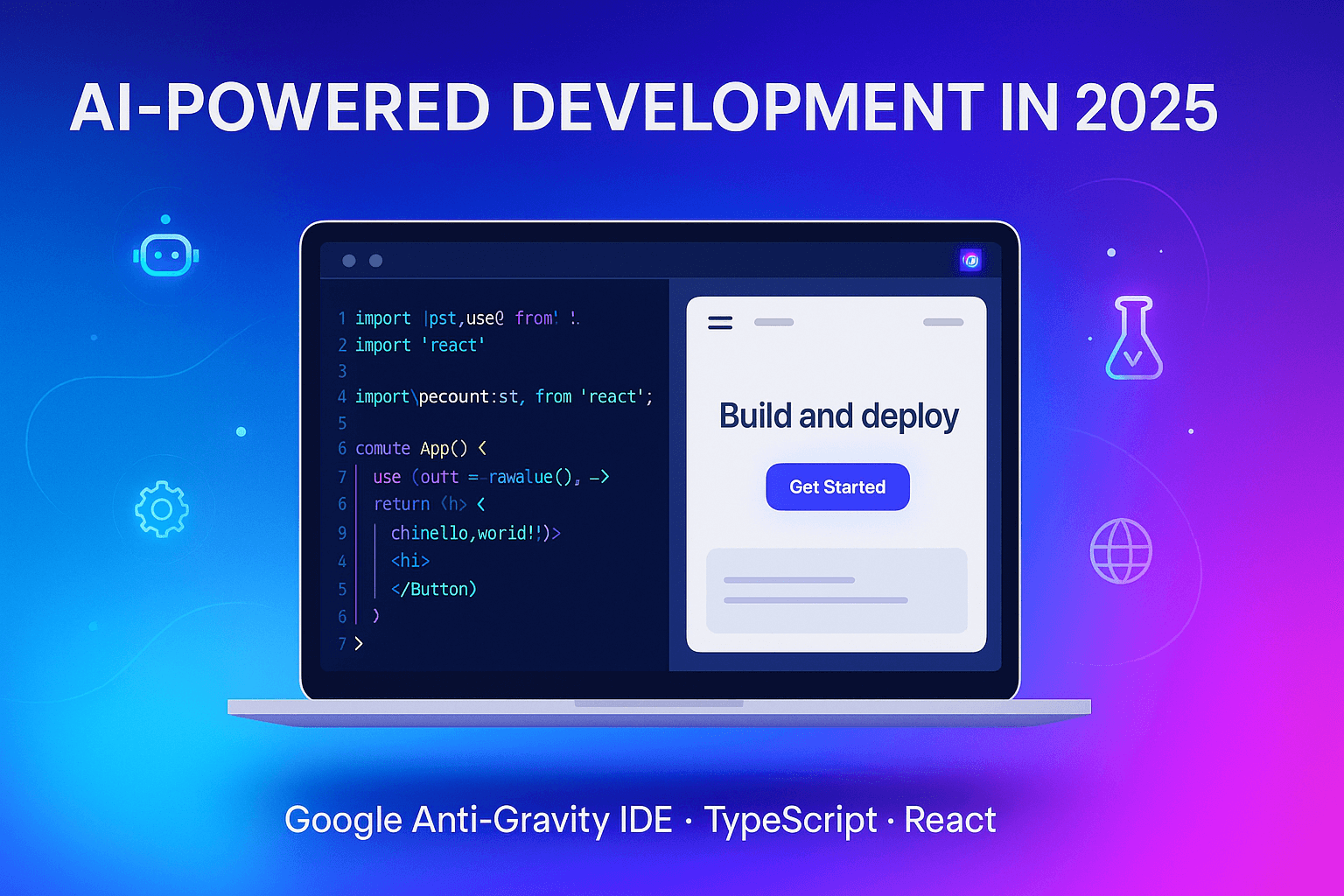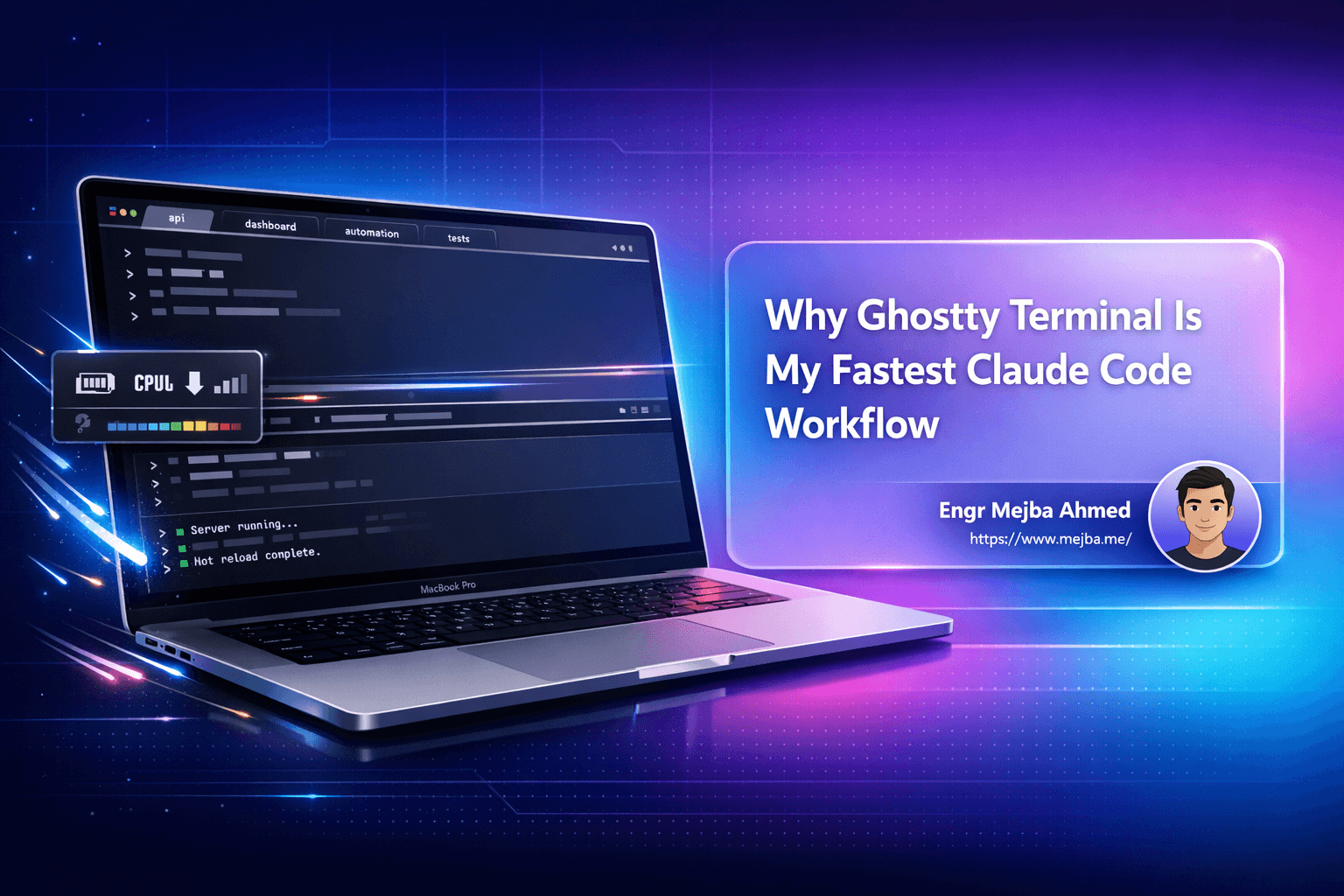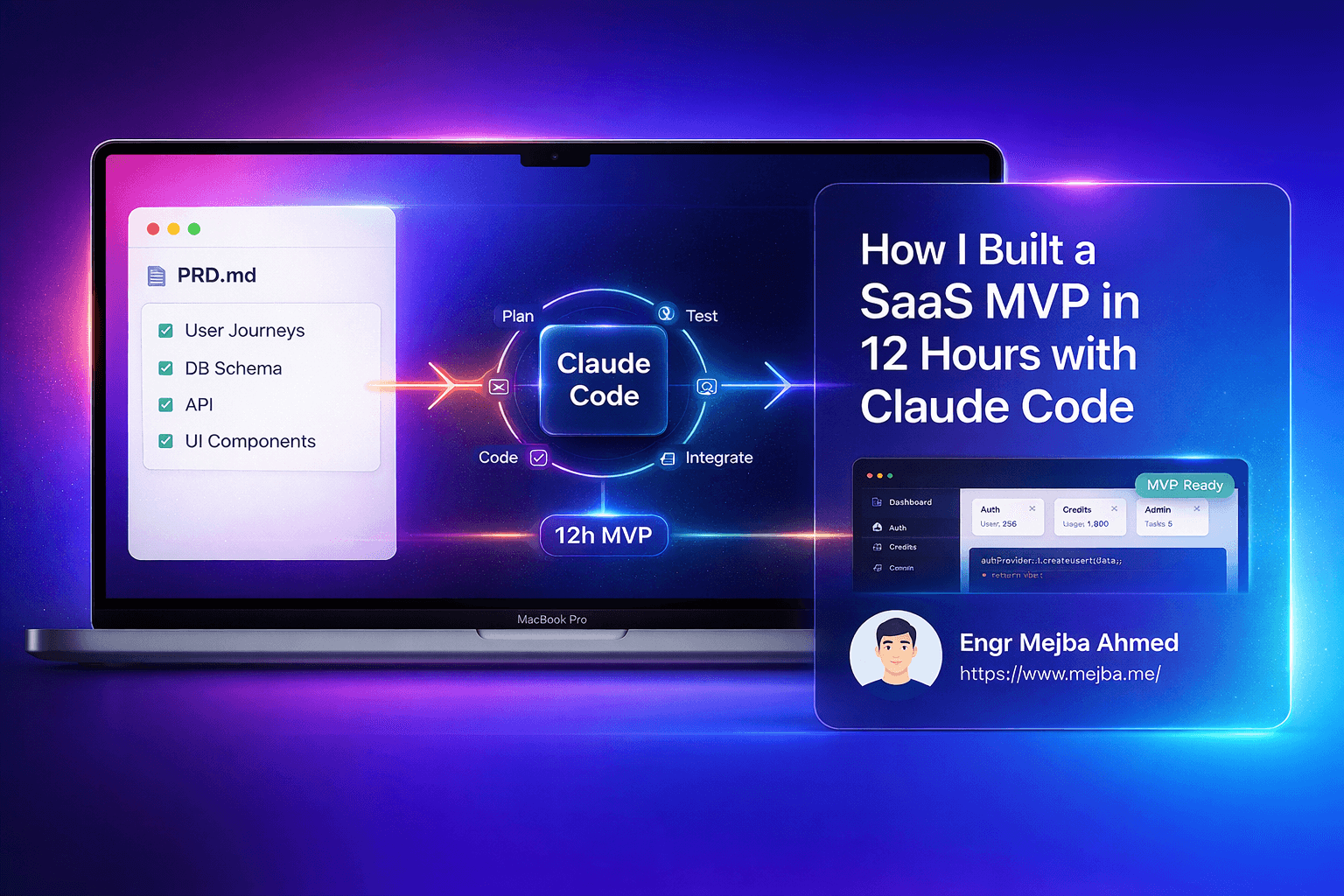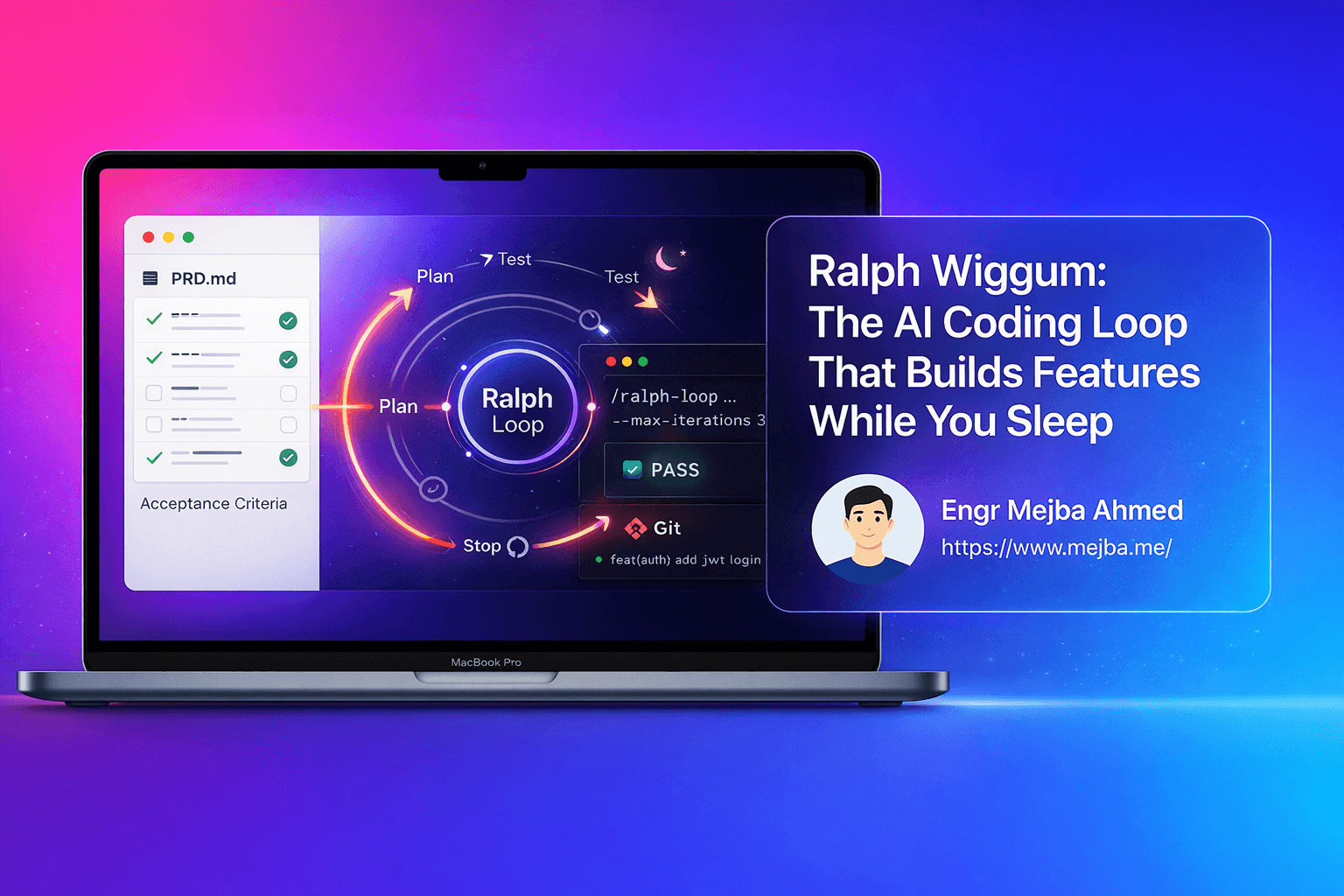Are you tired of spending hours setting up development environments, debugging errors, and manually testing your applications? Google's new Anti-Gravity IDE is revolutionizing how developers build applications by combining AI-powered coding, live rendering, and automated testing in one seamless platform. This comprehensive guide will walk you through everything you need to know to start building TypeScript React apps using natural language prompts—even if you're a complete beginner.
What is Google Anti-Gravity IDE?
Google Anti-Gravity IDE is a next-generation code editor that integrates AI-driven development capabilities with live coding and automated testing. Unlike traditional IDEs like VS Code, Anti-Gravity leverages Google's Gemini 3 Pro model to generate entire applications from simple natural language prompts, eliminating the need for manual environment setup and dependency installation.
The platform is designed to solve common developer pain points:
- Time-consuming setup processes - No more manual configuration or dependency installation
- Tedious manual testing - Automated browser control and interaction testing
- Complex debugging cycles - AI-powered error detection and automatic fixes
- Steep learning curves - Natural language programming makes coding accessible to beginners
- Inefficient feedback loops - Live rendering shows real-time code changes instantly
Why Anti-Gravity is a Game-Changer for Developers
The Chrome Extension Advantage
The companion Chrome extension is what truly sets Anti-Gravity apart from competitors like Cursor AI and traditional IDEs. This extension enables:
- Browser control - Automatically click buttons and interact with your app for testing
- Live screen recording - Capture development sessions for debugging and review
- Session persistence - Works across browser sessions, even outside incognito mode
- Visual feedback - Screenshot-based UI improvements using AI analysis
This tight integration with the Google ecosystem creates a development experience that's difficult to replicate with other tools.
Natural Language Programming ("Vibe Coding")
Anti-Gravity introduces a coding paradigm called "vibe coding," where you use conversational prompts to:
- Generate complete application structures
- Improve UI components visually
- Fix bugs and errors automatically
- Create responsive designs without writing CSS
For example, instead of manually creating a TypeScript React app, you simply prompt: "Create a TypeScript React app with a modern landing page" and watch as the AI generates the entire project structure.
Getting Started with Google Anti-Gravity IDE
Initial Setup and Workspace Management
- Open or create a project folder - Anti-Gravity treats folders as workspaces, similar to Google Drive
- Install the Chrome extension - Essential for full functionality (link typically provided in IDE)
- Configure your settings - Optimize your workflow with recommended settings (detailed below)
Your workspace acts as a container for all project files, dependencies, and configurations.
Essential Settings and Recommendations
| Setting | Purpose | Recommended Configuration |
|---|---|---|
| Review Policy | Controls whether AI requests approval before making changes | "Always proceed" for faster workflow; "Request review" for more control |
| Terminal Command Auto Execution | Automatically runs necessary commands (npm install, etc.) | Enable for seamless setup, especially for beginners |
| Auto Agent Fix Lints | AI automatically fixes linting errors | Recommended for cleaner, production-ready code |
| Auto Continue | Continues coding without stopping for input | Enable for uninterrupted development sessions |
| Enable Agent Web Tools | Allows AI to search the internet for latest packages and solutions | Essential to keep AI updated with current best practices |
| Browser Control | Enables Chrome extension functionality | Must enable for full Anti-Gravity experience |
Building Your First TypeScript React App
Step 1: Create a New Project with Natural Language
Simply open Anti-Gravity and use a prompt like:
"Create a TypeScript React app with a landing page, navigation menu, and contact form"
The AI will:
- Generate the complete file structure
- Install all necessary dependencies
- Create component files with proper TypeScript types
- Set up routing and state management
- Provide live preview in the browser tab
Step 2: Watch Live Coding and Rendering
As the AI generates code, you'll see:
- Real-time file creation in the file explorer
- Live code updates in the editor
- Instant visual rendering in the browser preview tab
- Frame-by-frame recordings of the development process
This eliminates the traditional "code, save, refresh" cycle that slows down development.
Step 3: Improve Your UI Visually
Take a screenshot of any component and prompt the AI:
"Make this navigation bar more modern with a gradient background and smooth animations"
The AI analyzes the visual context and generates improved CSS and component code automatically.
Understanding the Anti-Gravity Interface
File Explorer
Shows your complete project structure, including:
- Component files (.tsx, .ts)
- Markdown documentation (.md files like README)
- Configuration files (package.json, tsconfig.json)
- Asset folders (images, styles, etc.)
Inbox
Displays agent prompts, outputs, and task results. This is your communication hub with the AI agents.
Agent Manager
Organize multiple workspaces and projects. You can run multiple AI agents simultaneously to:
- Handle different parts of a single project
- Work on multiple projects concurrently
- Separate frontend and backend development tasks
Browser Preview
Live rendering tab that shows your application in real-time as the AI makes changes. Currently opens as a tab within the IDE.
Managing Multiple Agents and Workspaces
Anti-Gravity supports running multiple AI agents concurrently, which is useful for:
- Large projects - One agent handles frontend, another manages API integration
- Parallel development - Work on multiple features simultaneously
- Testing and debugging - One agent writes code while another performs automated testing
However, for most beginner projects, a single agent is sufficient and keeps the workflow simpler.
Key Technical Concepts for Beginners
TypeScript React
A powerful combination of Facebook's React library with Microsoft's TypeScript language. Provides:
- Type safety to catch errors during development
- Better IDE autocomplete and IntelliSense
- Scalable architecture for growing applications
Markdown (MD) Files
Human-readable documentation files that don't execute but provide instructions:
- README.md - Project overview and setup instructions
- CHANGELOG.md - Version history and updates
- CONTRIBUTING.md - Guidelines for contributors
GitHub Integration
Version control is essential for:
- Tracking code changes over time
- Collaborating with other developers
- Rolling back to previous versions if something breaks
- Deploying applications to production
The presenter strongly recommends learning GitHub alongside Anti-Gravity for real-world development success.
Advanced Features and Future Potential
Automated Bug Detection
Currently in early stages, but Anti-Gravity aims to:
- Automatically detect errors from screen recordings
- Analyze console logs and user interactions
- Generate fixes without developer intervention
- Reduce debugging time from hours to minutes
Screen Recording Analysis
The IDE captures development sessions as frame sequences, allowing:
- Review of development progress
- Identification of when bugs were introduced
- Training data for improved AI models
- Documentation of complex workflows
Integration with Google Ecosystem
Tight integration means:
- Seamless authentication with Google accounts
- Potential for Google Cloud deployment
- Access to Google's latest AI models (Gemini)
- Future integrations with other Google developer tools
Common Pain Points and Solutions
Problem: AI makes unwanted changes
Solution: Set Review Policy to "Request review" to approve changes before they're applied
Problem: Can't control browser interactions
Solution: Ensure Chrome extension is installed and Browser Control setting is enabled
Problem: Code has linting errors
Solution: Enable "Auto Agent Fix Lints" for automatic cleanup
Problem: Don't understand generated code
Solution: Ask the AI to "Explain this code" or add comments explaining each section
Problem: App doesn't match design vision
Solution: Use screenshots and iterative prompts to refine UI visually
Best Practices for Anti-Gravity Development
- Start with clear, detailed prompts - The more specific your requirements, the better the output
- Enable browser control early - Essential for full functionality
- Review generated code periodically - Understand what's being built, don't treat it as a black box
- Use version control (GitHub) - Critical for real-world projects and collaboration
- Iterate visually - Take screenshots and refine UI based on visual feedback
- Enable auto-continue for rapid prototyping - Disable for production code that needs careful review
- Keep agents focused - Use separate agents for distinct concerns (frontend vs backend)
Anti-Gravity vs Traditional IDEs
| Feature | Anti-Gravity IDE | Traditional IDE (VS Code) |
|---|---|---|
| Setup Time | Instant (AI-generated) | Manual (install dependencies, configure) |
| Coding Method | Natural language prompts | Manual coding |
| Live Preview | Built-in real-time rendering | Requires external tools or extensions |
| Testing | Automated browser control | Manual testing or separate tools |
| Bug Fixing | AI-powered automatic fixes | Manual debugging |
| Learning Curve | Low (natural language) | High (syntax, frameworks, tools) |
| Best For | Rapid prototyping, beginners, MVPs | Complex projects, full control, team collaboration |
Who Should Use Google Anti-Gravity IDE?
Ideal Users
- Complete beginners learning to code without traditional programming knowledge
- Rapid prototypers building MVPs and proof-of-concepts quickly
- Solo developers automating tedious setup and testing tasks
- Visual thinkers who prefer describing what they want rather than coding it
- Startup founders validating ideas without hiring developers
May Not Be Ideal For
- Large enterprise teams requiring strict code review processes
- Projects with complex custom architectures not well-represented in training data
- Developers who prefer full manual control over every line of code
- Applications requiring specific security compliance (until tool matures)
The Future of AI-Assisted Development
Google Anti-Gravity IDE represents a significant shift toward natural language programming and AI-assisted development. While currently in early stages with some bugs and limitations, the platform shows promise for:
- Democratizing software development - Making app creation accessible to non-programmers
- Accelerating development cycles - Reducing time from idea to working prototype
- Automating tedious tasks - Letting AI handle boilerplate, testing, and debugging
- Improving developer experience - Better tools mean happier, more productive developers
As the tool matures, expect improvements in:
- More sophisticated automated testing
- Better bug detection and resolution
- Deeper integration with Google Cloud services
- Enhanced multi-agent collaboration
- Expanded framework and language support
Getting the Most Value from Anti-Gravity
To maximize your success with Anti-Gravity IDE:
- Learn foundational concepts - Understanding TypeScript, React, and GitHub will help you work more effectively with AI-generated code
- Start with simple projects - Build confidence with small apps before tackling complex applications
- Iterate based on visual feedback - Use the screenshot and screen recording features to refine your UI
- Join the community - Follow tutorials, read documentation, and learn from other developers
- Experiment with settings - Find the right balance between automation and control for your workflow
Conclusion
Google Anti-Gravity IDE is transforming how developers build applications by combining AI-powered code generation, live rendering, and automated testing in one seamless platform. The unique Chrome extension integration, natural language programming capabilities, and real-time visual feedback make it an exceptional tool for beginners and experienced developers alike.
While still evolving, Anti-Gravity addresses critical pain points in modern development: time-consuming setup processes, manual testing, complex debugging, and steep learning curves. By leveraging natural language prompts and AI assistance, you can build production-ready TypeScript React applications faster than ever before.
Whether you're a complete beginner looking to build your first app or an experienced developer seeking to accelerate your workflow, Google Anti-Gravity IDE offers a glimpse into the future of software development—one where AI handles the tedious work so you can focus on creating innovative solutions.
Ready to start building? Open Anti-Gravity, install the Chrome extension, configure your settings, and describe your first app idea. The AI will take care of the rest.
🤝 Hire / Work with me:
- 🔗 Fiverr (custom builds, integrations, performance): fiverr.com/s/EgxYmWD
- 🌐 Mejba Personal Portfolio: mejba.me
- 🏢 Ramlit Limited: ramlit.com
- 🎨 ColorPark Creative Agency: colorpark.io
- 🔒 xCyberSecurity Global Services: xcybersecurity.io