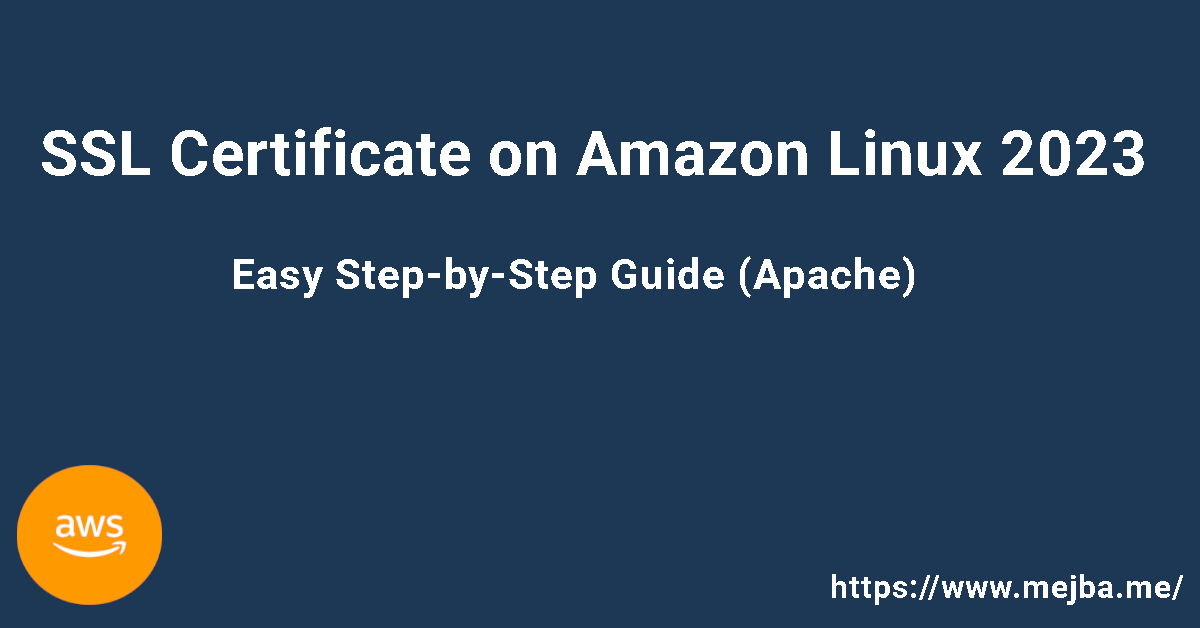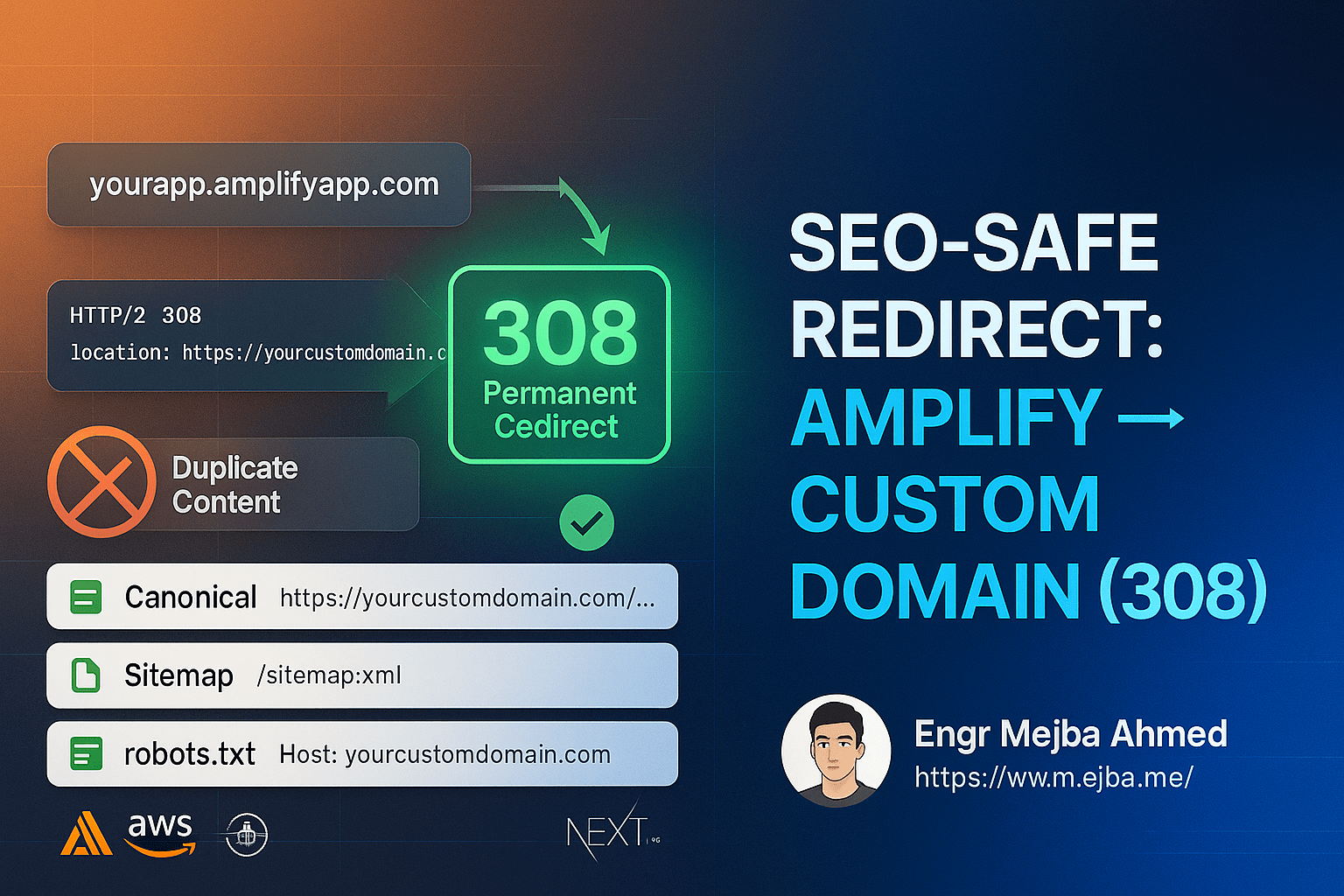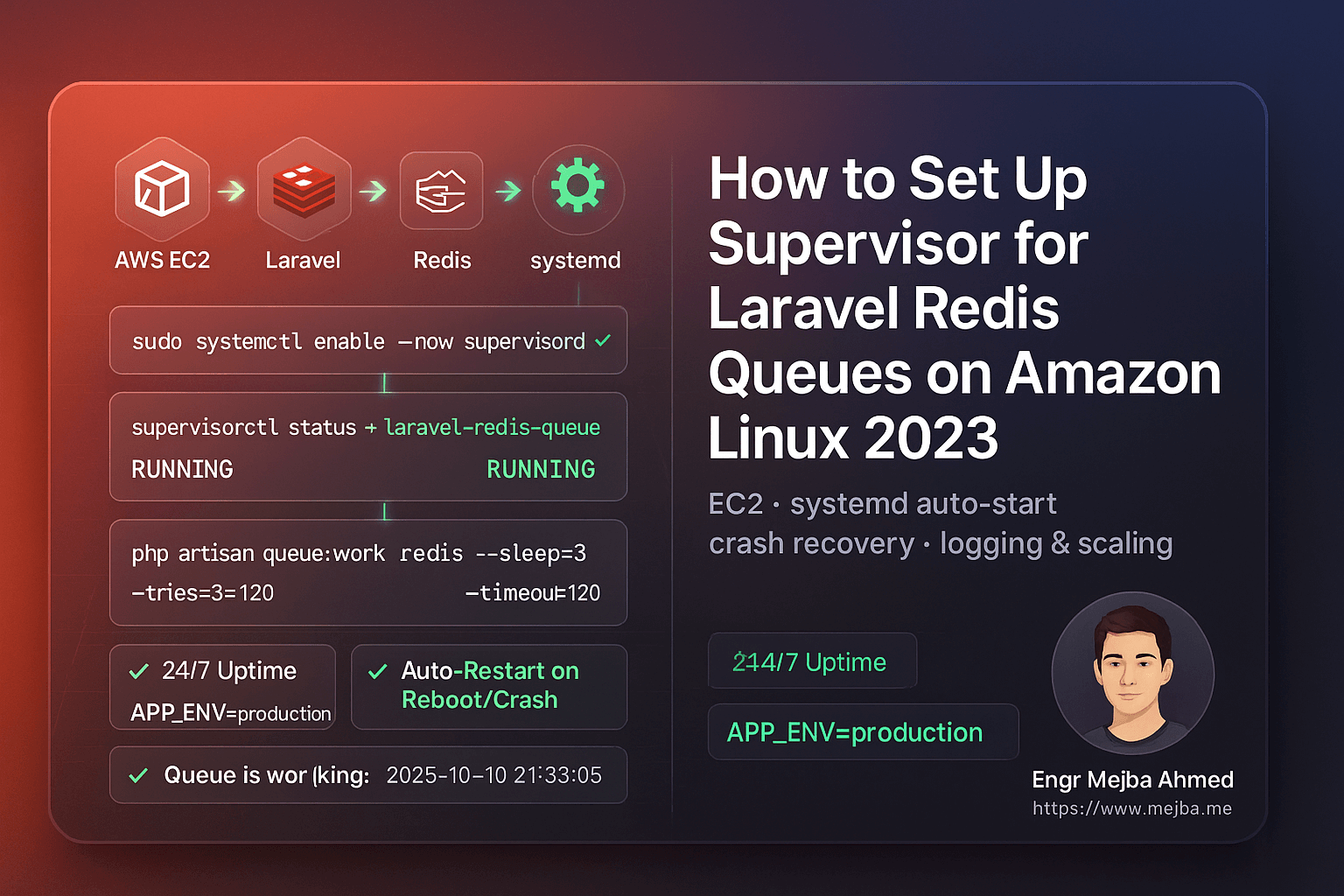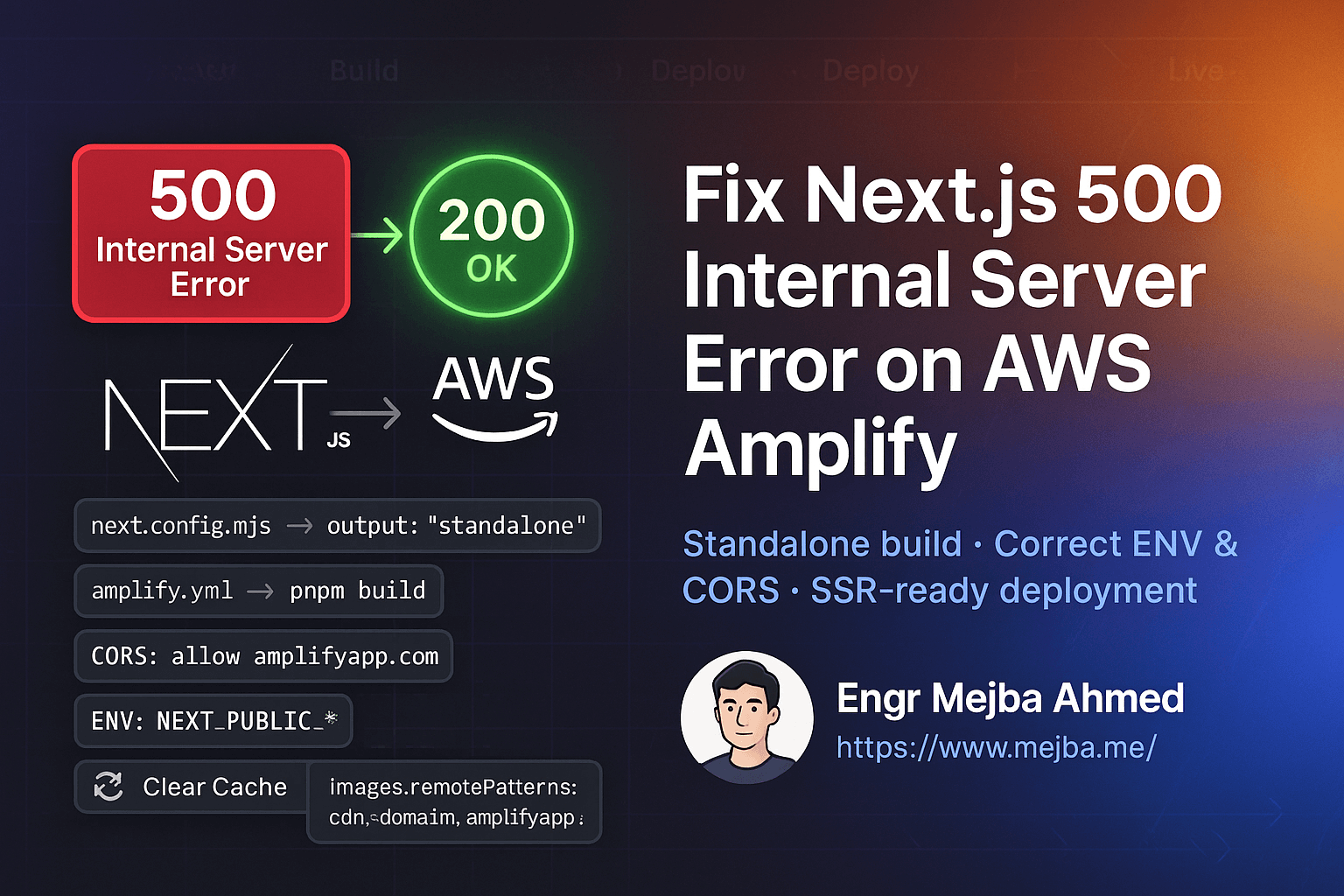Securing your website with SSL (Secure Sockets Layer) is critical for protecting user data, boosting SEO rankings, and improving user trust. This guide will walk you through the complete setup process of installing an SSL certificate on an Amazon Linux 2023 instance running Apache.
What You'll Need:
- Amazon Linux 2023 EC2 instance
- Domain name pointed to your EC2 instance
- AWS CLI installed on your local machine
- SSH access to your EC2 instance
Step 1: Connect to Your EC2 Instance
Log into your EC2 instance via SSH:
ssh -i "your-key.pem" ec2-user@your-ec2-instance-public-ip
Step 2: Update Your Server and Install Apache
sudo dnf update -y
sudo dnf install httpd -y
sudo systemctl start httpd
sudo systemctl enable httpd
Verify Apache is running by accessing your EC2 instance IP in your browser:
http://your-ec2-instance-public-ip
Step 3: Install Certbot for SSL
Certbot simplifies SSL certificate installation and renewal:
sudo dnf install epel-release -y
sudo dnf install certbot python3-certbot-apache -y
Step 4: Obtain and Install SSL Certificate
Replace example.com with your actual domain:
sudo certbot --apache -d example.com -d www.example.com
Follow the interactive prompts to complete the installation.
Step 5: Verify Your SSL Certificate Installation
Visit your website using HTTPS:
https://example.com
A padlock icon should appear, indicating the SSL certificate is successfully installed.
Step 6: Automate SSL Certificate Renewal
Certbot can renew certificates automatically:
Test auto-renewal:
sudo certbot renew --dry-run
If successful, Certbot will automatically renew your certificates before they expire.
Step 7: Configure Firewall (Optional but Recommended)
If you are using firewalld, allow HTTP and HTTPS traffic:
sudo firewall-cmd --add-service=http --permanent
sudo firewall-cmd --add-service=https --permanent
sudo firewall-cmd --reload
Conclusion
Congratulations! You've successfully installed an SSL certificate on your Amazon Linux 2023 server running Apache. Your website is now secure, trusted by browsers, and better positioned for search engine optimization.